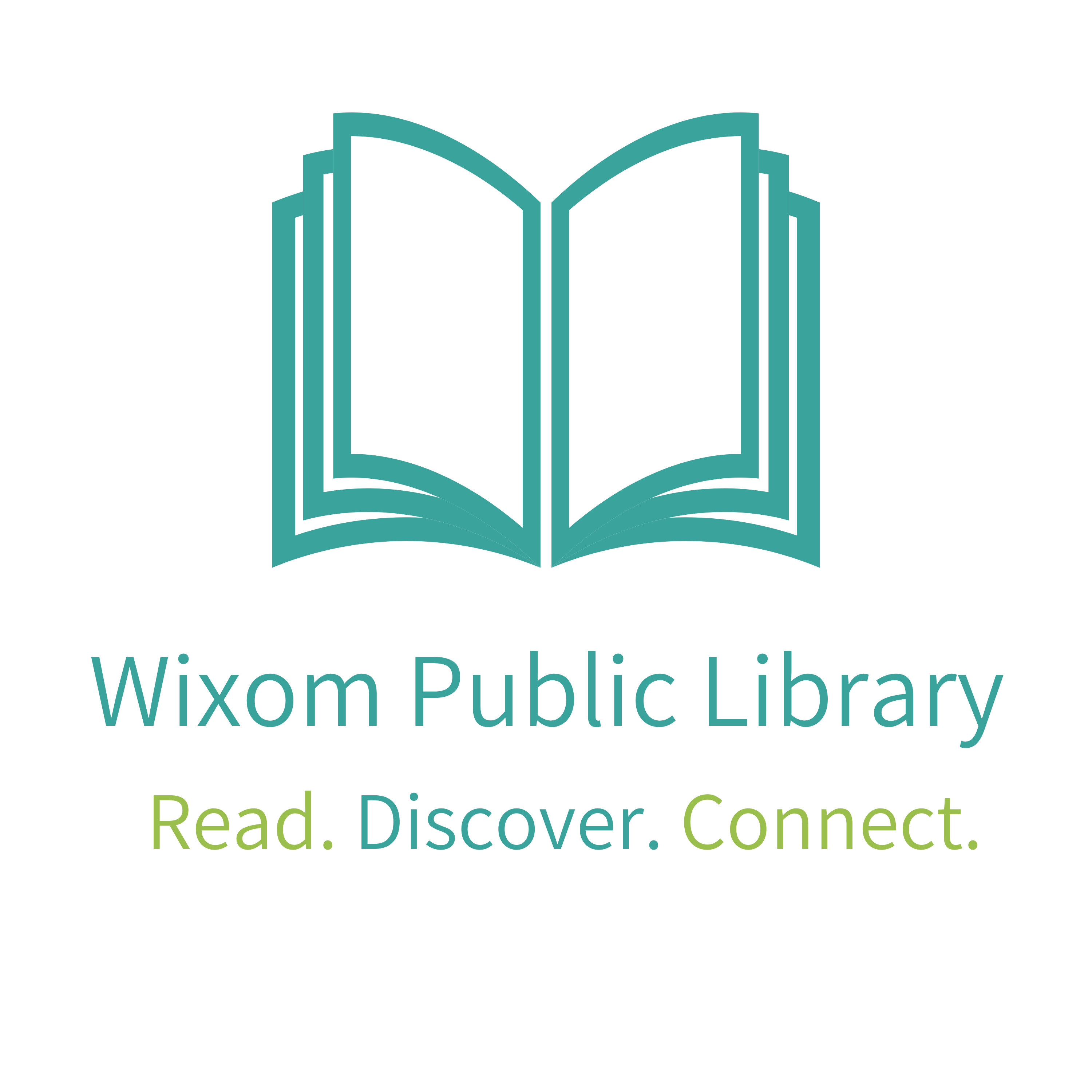Technology
 Processing Request
Processing Request
Public Computers
UPDATE: The Library offers 4 self serviced computers at this time – available by appointment for one 30 minute session once per day per patron. Please call the Library at 248-624-2512 to make an appointment to use a computer.
The Wixom Public Library offers 15 computers which provide access to Internet Explorer, Mozilla Firefox, Google Chrome, Adobe Acrobat Reader, and Microsoft Office 2016. We have 1 black & white printer and a public copier for color printing. Printing is .10 cents a page for black and white and .50 cents a page for color. Printing funds can be added to library cards at the Information or Circulation Desks. Scanning is available on our public copy machine and can be saved to your flash drive.
What do I need to use the computers?
- To get the maximum benefit, you should have a library card and your personal identification number (PIN).
- There are two defaults to try if you don’t know your PIN: 1234 or the last four digits of your phone number. If these do not work, ask at the Information Desk. Do not use spaces when you enter the library card number.
- Guest passes are available for those who do not qualify for a library card.
How do I log onto the computer?
- Enter your library card number and PIN. Click [OK]. Accept the Library Computer Use Policy.
What is the Personal Session Manager?
- A clock will show your remaining time and an inactivity warning will display if the computer has been idle for too long.
- There is a Timeout Warning before your session ends. If you need to refresh your time, please ask at the Information Desk.
- Click the [Minimize] button to move the Personal Session Manager to the taskbar.
- Always click on [End Session] when finished.
Children's Computers
The Wixom Public Library offers separate children’s computers for those aged 12 and under. The Children’s area contains three filtered internet computers and three iPads loaded with early literacy and game apps.

- Parents/guardians of minor are advised that they must assume responsibility for, and any restriction of, their children’s use of the Internet through the Library connection.
- Library staff may be able to offer starting suggestions or search tips, but cannot act in place of or in absence of the parent.
- Parents are encouraged to work closely with their children in selecting material that is consistent with personal and family values and boundaries.
- Please limit your time to 30 minutes and one/two children per computer at a time.
Mobile Hotspots
In order to promote access to online resources, the Wixom Public Library offers mobile Wi‐Fi hotspots as a part of its circulating collection. The collection is meant for temporary uses such as vacations, education, employment, special projects, etc. Mobile hotspots are not intended to provide patrons with a permanent solution to Internet access. A mobile hotspot is a device that can be used anywhere to create a wireless network so patrons can connect any Wi-Fi-enabled mobile device, laptop, printer, digital camera or gaming device.
Frequently Asked Questions
How do I check out a hotspot?
Hotspots checkout for 14 days with no renewals. Any Wixom Library cardholder who is 18 and older and has a card in good standing may checkout a hotspot. Patrons must sign the Mobile Wi-Fi HotSpot policy prior to checking out a device. Cardholders may check out one (1) hotspot one (1) time per month. Limit one (1) hotspot per library card.
What checks out with the hotspot?
The hotspot checks out in a plastic container with the following items: mobile hotspot, a micro-USB cord, AC charger with USB port, instructions, a copy of the Mobile Wi-Fi Hotspot policy and a copy of the Public Internet Access Policy.
What happens if the hotspot is overdue, lost or damaged?
If the hotspot is overdue, you will be charged a $2.00 per day overdue fine and the device will be deactivated. If the device is lost or returned damaged, you will be charged a $70 replacement fee and $25 processing fee.
Where do I return the hotspot?
Hotspots must be returned inside the Library at the Check-Out Desk. You will be responsible for any damage if the hotspot is returned in a book drop. Hotspots may not be returned to another library. During times of social distancing, please call the library for guidance to return hotspots.
View and print the ![]() Mobile Hotspot Policy.
Mobile Hotspot Policy.
Chromebook Kits
In order to promote equitable access to online resources, the Wixom Public Library offers Chromebooks as a part of its circulating collection. The collection is meant for temporary uses such as education, employment, special projects, etc. Chromebooks can be used for Internet browsing, job searching, word processing, etc.
Each Chromebook circulates in a case along with a charger, hotspot, instruction sheet, and a copy of this policy. The user is responsible for returning all of these materials in good condition. The user will be responsible for the cost of repair or replacement if returned damaged. The Library is not responsible for information accessed using this device or for personal information that is shared over the Internet. Chromebook users are encouraged to follow safe Internet practices.
The Library is not responsible for any computer viruses that may be transferred to user storage devices. Tampering with library equipment, including bypassing security functions, is prohibited.
Chromebooks are to be returned inside the Library at the Circulation Desk, not in the book drop. Patrons will be held responsible for damage to the item if it is returned in the book drop. In addition, the user agrees to follow the Library’s Public Internet Access Policy while accessing the Internet through Library owned devices. The device will be disabled if the Chromebook is not returned on the due date.
In order to meet community demand, the following borrowing rules apply to Chromebooks:
- Chromebooks check out for one (1) day. There are no renewals.
- Chromebooks are limited to Wixom Public Library cardholders 18 years of age or older whose card is in good standing.
- Cardholders must wait two (2) days upon returning a Chromebook to check out another device. Limit one (1) Chromebook per library card.
Fees:
- There is a $215 replacement cost for a lost, damaged or stolen Chromebook.
- There is a $70 replacement cost for a lost, damaged or stolen hotspot.
- The user will be fined $2.00 per day that the Chromebook is returned late
Mobile Makerspace
UPDATE: The Mobile Makerspace equipment is not available for use until further notice.
The Library offers a Mobile Makerspace for patrons to use. The Makerspace is a place for hands-on learning, creating, collaborating and inventing. Simply, it is a place to make things! The purpose of the Mobile Makerspace is to provide library patrons access to various technology and tools that support your education and personal goals and endeavors.
Equipment & Software Available
- 3D Printer by M3D
- VHS to Digital/DVD converter using Elgato Video Capture
- Silhouette Curio (allows etching, stippling and embossing)
- Silhouette Cameo
- Button maker
- Starter Sewing Machine
- Letter stamp kit
- Adobe Photoshop Elements 13
- Adobe Premiere Elements 13
- Inkscape
- SketchUp
Schedule
The Mobile Makerspace is available by reservation. Patrons may reserve equipment for up to 1 week in advance for 2 hours per day. Reservations can be made in person, by phone, or by email: [email protected]
Guidelines
- All Makers must complete a
 Release of Liability Agreement.
Release of Liability Agreement. - All Makers must participate in a training with a librarian before using the Makerspace.
- Makers under 18 must be accompanied by a parent or caregiver unless they are attending a Library-sponsored event,
- Behavior in the Makerspace must comply with the Library’s Patron Behavior Policy and Public Internet Access Policy.
- The Library provides consumable materials on a limited basis. Makers agree to avoid wasting supplies and materials.
- Only Library computers may be connected to Library equipment.
- 3D printer projects must be approved by staff. Staff will run the 3D printer.
- Items used in the Makerspace must be returned in the same condition as they were issued.
Mobile Printing
Mobile printing is available within the Library from your phone, tablet or laptop. Please follow the following instructions to print from your device:
-
Connect to the Wixom wi-fi named wixompublic.
-
Visit the SmartAlec website.
-
Login with your Library Card and PIN number. If you do not have a Library Card, ask for a Guest Pass at the Information Desk. A Number and PIN will be provided.
-
Click Choose File and find the document or picture on your device that you wish to print. Then click Upload.
-
For Android users:
-
Within the document or item, select Options (…), then Save. If you do not see save listed in the options, look for it under “Share.”
-
Once you have saved the document or item to your device, go back to the open SmartAlec webpage and Choose the file to Upload.
-
-
For iOS users:
-
Within the document or item, press the share option.
-
Choose Save to Files. Select iCloud Drive.
-
Return to the SmartAlec webpage. Select Choose File. Select Browse. Your document or item should be at the top of the selection – select it. Then press the Upload button.
-
-
For Laptops:
-
Make sure your document is saved to your computer. Then click Choose File and find your file.
-
-
-
Go to the Print Release Station to send your document(s) to the printer.
- Any print job uploaded can be viewed in queue under Document Name on your device and retrieved at the Print Release Station near the Information Desk.
- To add money to your printing account, please visit the Information Desk.